The Trimlight Edge app offers a wide range of features right at your fingertips! Whether you’re seeking subtle ambiance or want to create a bold holiday design, you can design outdoor light patterns with Trimlight for your home or business with ease.
With a library of 180 pre-built light designs included in the Trimlight Edge app, you can quickly change your light display with only a few taps in the app. The pattern library includes great options for the most commonly celebrated holidays along with additional themes.
If you’re pressed for time or prefer the convenience of pre-designed options, the pattern library is the perfect choice for you! However, if you want to learn how to design your own light patterns let us show you how to choose colors, create color sequences, and create custom light patterns perfect for every special occasion.
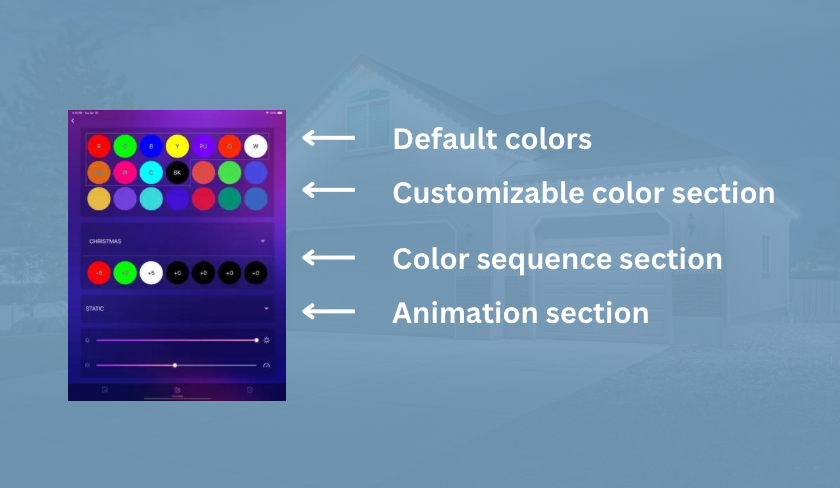
Selecting Light Colors
To access the custom pattern creation feature, start by tapping the color palette icon at the bottom of the app screen. The app will bring up a screen featuring popular default colors at the top that cannot be changed. Beneath these defaults, you’ll find several additional customizable color sections. By long-pressing on a color section, you can bring up a color wheel for fine-tuning your selection. As you make selections with the color wheel, your Trimlight changes in real time, allowing you to see the colors to ensure you find the best ones for your custom outdoor light pattern. If you know the exact colors you are looking for, such as the colors of your favorite sports teams, you can type the RGB color codes directly into the app instead of searching for them on the wheel. Many color codes can be found online, simplifying the process and saving you time!
Creating a Sequence
Following the color selection section, you’ll see the sequence section with six circles. By tapping the triangle-shaped drop-down arrow within the sequence section, you can expand it to display 30 circles, enabling you to incorporate up to 30 colors into your light sequence. Customize your sequence by holding and dragging your colors from the color section into the sequence section in your preferred order, and then select the number of lights you want to display in each color. Remember, you must allocate at least one light for each color to appear in your sequence. Additionally, if you include black in your sequence, the lights assigned to black will remain off, allowing you to create areas without light. If you add the red “x” to your sequence, the number of lights you designated for the red x will also remain off. This feature is particularly useful when certain lights need to be turned off, such as those above a bedroom while someone is resting.
Finalizing Your Light Pattern
Once you’ve finalized your color choices and sequence, there are additional customization options to explore. Now, it’s time to decide whether you want to animate your lights or keep them static. You’ll find many animation options in the animation section, so try a few to determine the visual effect you like most! Adjusting the animation speed and brightness of your lights allows for further personalization, ensuring that your outdoor lights align with your desired ambiance. After you’ve finished your final selections, tap the save button at the bottom of your screen and name your pattern. This will save your pattern in your library. Should you ever need to make changes to your pattern, just select it from your library, make the necessary adjustments, and save over the existing pattern.
Creating custom outdoor light patterns with Trimlight is fun and easy with the user-friendly app! We hope this tutorial will inspire you to get creative with your lights!
Interested in installing Trimlight on your home or business in Chattanooga or the surrounding area? Contact us today to start your custom quote.


